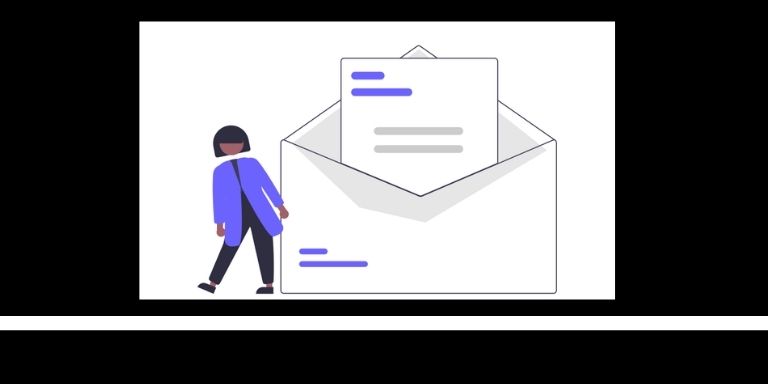Now that you have your new domain and hosting you are now able to create a new email address using your domain name.
Please follow this step to create your new email address:
Step 1 – Login to your Billion Hosting Account here.
Step 2 – Click on Your Active Product and Services (red Arrow from the image below)
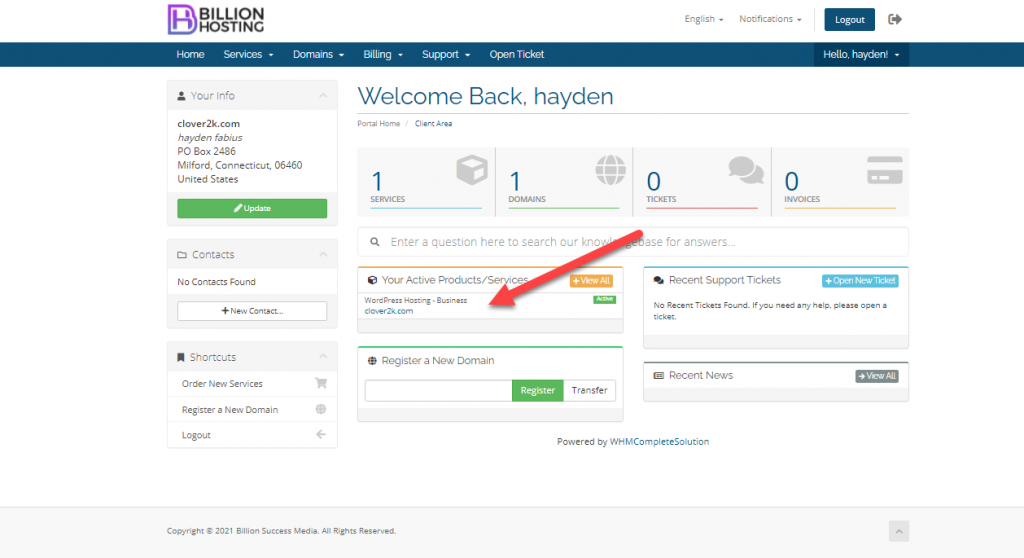
Step 3 – Choose a name for your new email – Choose a password – Then click Create button.
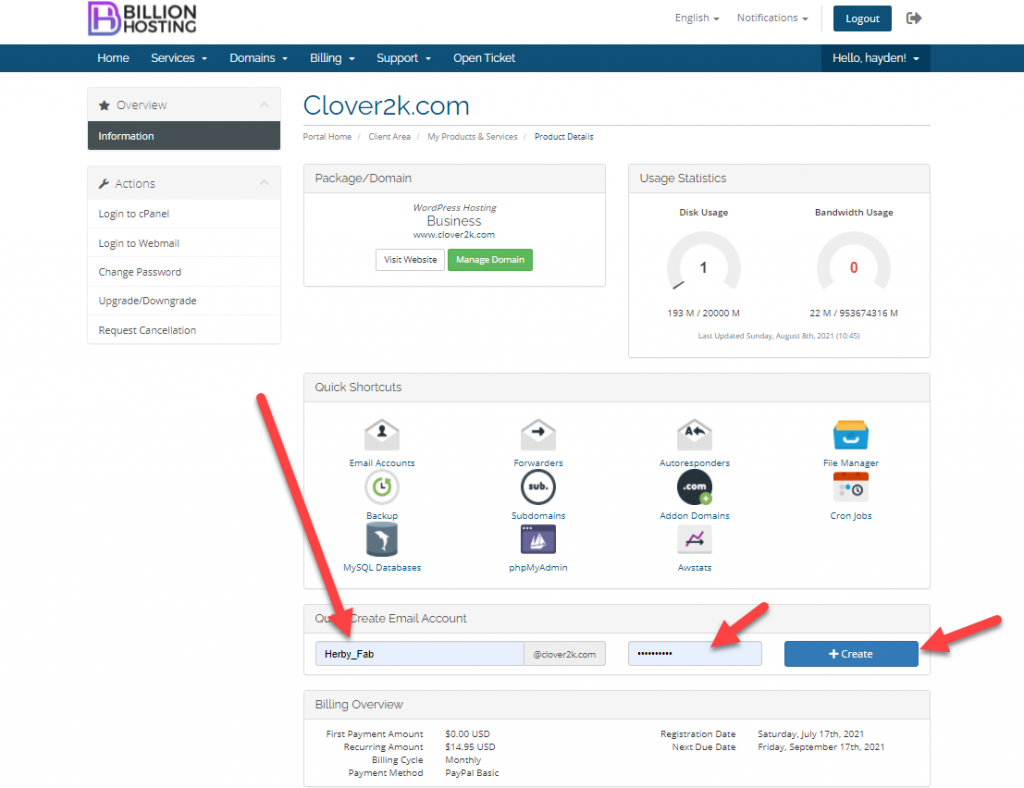
Now your new email is created. Go to Email Account to see your new email address.
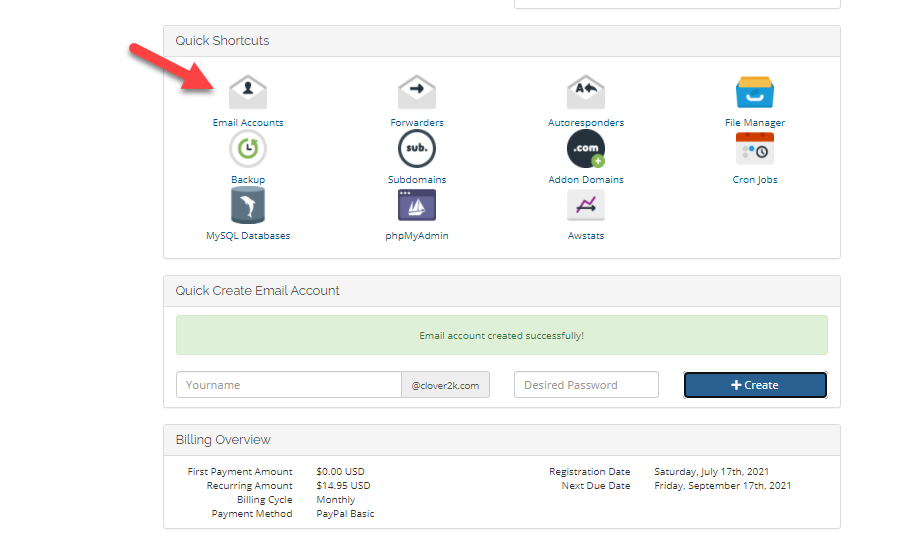
You can now see your new email address
- Click on Check mail to view your emails
- Click on Connect Devices to learn how to add your email to Gmail, Outlook and other mail services.
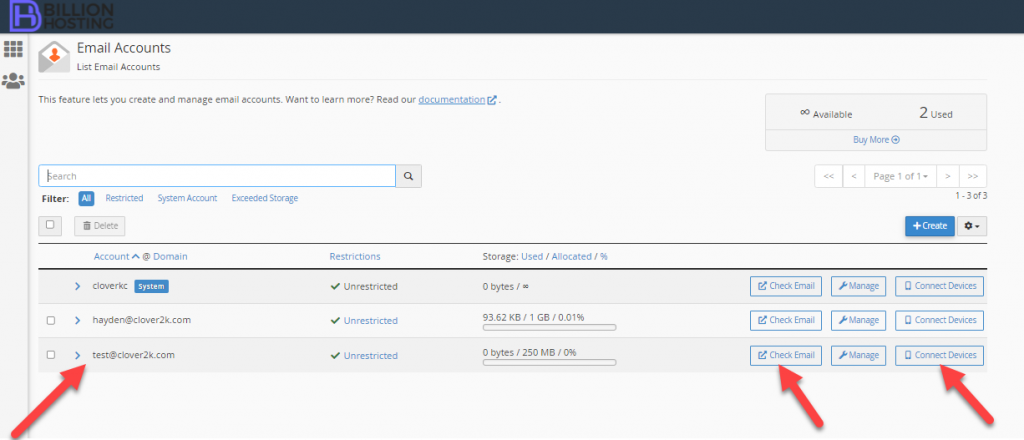
Click open to view your email.
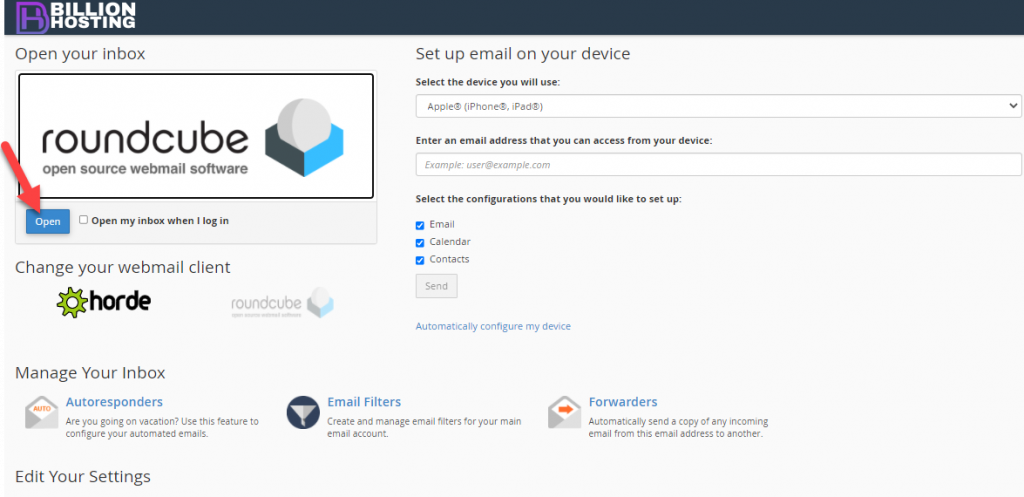
Watch the Steps on VIDEO.